はじめに
この記事は、前回の記事「Spring Securityを使用したログイン機能の実装方法をわかりやすく解説 Part4」の続編としてお届けします。前回は簡単なログアウト機能の作成に取り組みました。今回はユーザ登録の機能の作成を行っていきます。
以下の手順に従って進めていきます。
1. ユーザ登録画面の作成
まずは、ユーザ登録画面を作成します。既存の「index.html」「login.html」「error.html」と同じ場所に「signup.html」をを新規作成してください。
画面にはユーザ名、メールアドレス、パスワード、確認用のパスワードの入力欄を配置します。また、登録ボタンとエラー時の表示領域も必要です。
以下がその内容を実装したsignup.htmlのコードです。
<!DOCTYPE html>
<html lang="ja">
<head>
<meta charset="UTF-8">
<meta name="viewport" content="width=device-width, initial-scale=1.0">
<title>Signup Page</title>
<link rel="stylesheet" href="./css/styles.css">
<script src="./js/signup.js" defer></script>
</head>
<body>
<div class="signup-container">
<h2>User Signup</h2>
<form action="http://localhost:8080/signup" method="post">
<label for="username">Username:</label>
<input type="text" id="username" name="username" required class="signup-input">
<label for="email">Email:</label>
<input type="email" id="email" name="email" required class="signup-input">
<label for="password">Password:</label>
<input type="password" id="password" name="password" required class="signup-input">
<label for="password-confirm">Confirm Password:</label>
<input type="password" id="passwordConfirm" name="passwordConfirm" required class="signup-input">
<button type="submit" class="signup-btn">Signup</button>
</form>
<!-- エラーメッセージを表示するための場所 -->
<div id="error-message" style="color: red;"></div>
</div>
</body>
</html>
また、既存の「styles.css」にユーザ登録画面のスタイルを追加します。下記のスタイルを追加してください。
/* サインアップフォームのコンテナのスタイル設定 */
.signup-container {
background-color: #fff;
padding: 2rem;
border-radius: 5px;
box-shadow: 0 0 15px rgba(0, 0, 0, 0.1);
width: 300px;
}
/* サインアップの入力フィールドのスタイル設定 */
.signup-input {
width: 100%;
padding: 10px;
margin-bottom: 15px;
border: 1px solid #ddd;
border-radius: 5px;
font-size: 16px;
outline: none;
}
/* サインアップボタンのスタイル設定 */
.signup-btn {
width: 100%;
padding: 10px;
background-color: #3498db;
border: none;
border-radius: 5px;
color: #fff;
cursor: pointer;
transition: background-color 0.3s;
}
/* サインアップボタンをホバーした時のスタイル設定 */
.signup-btn:hover {
background-color: #2980b9;
}
最後に、エラー表示機能をJavaScriptで実装しますをJavaScriptで作成します。「signup.html」と同じ場所に「js」というフォルダを作成し、その中にsignup.jsを作成してください。
エラーが発生した際に、URLのクエリパラメータに含まれるエラーメッセージを取得して、画面上に表示する機能を実装します。
以下は上記の内容です。
// ウィンドウがロードされたときのイベントリスナーを設定します。
window.onload = function() {
// 現在のURLのクエリパラメータを取得します。
const urlParams = new URLSearchParams(window.location.search);
// 'error' という名前のクエリパラメータを取得します。
const errorMessage = urlParams.get('error');
// errorMessageが存在する場合(エラーメッセージがURLに含まれる場合)
if (errorMessage) {
// エラーメッセージを表示するためのHTML要素にテキストとしてセットします。
document.getElementById('error-message').textContent = errorMessage;
}
};以下のような画面になります。
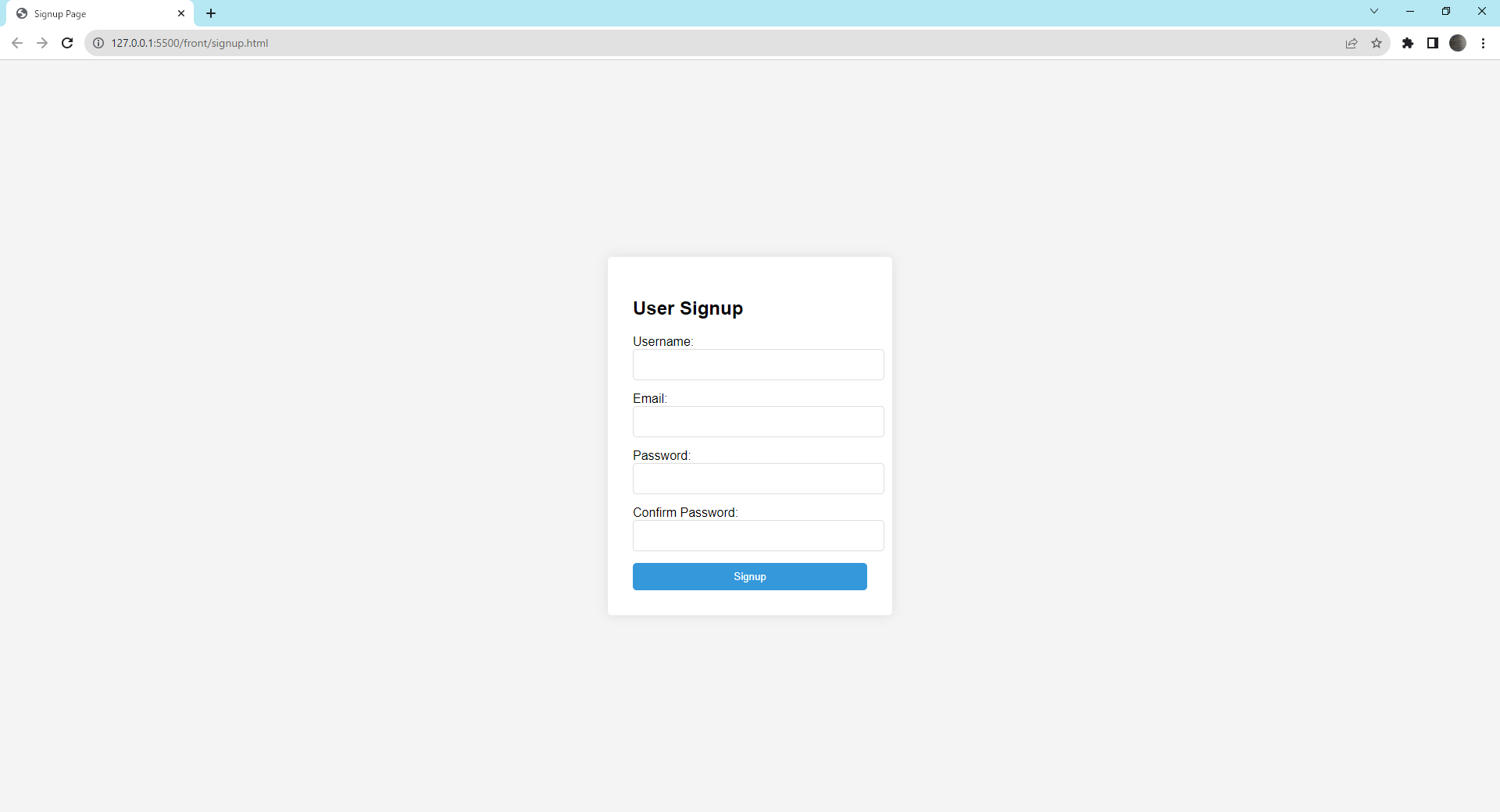
2. ユーザ登録用リクエストDTOの作成
ユーザ登録の際、画面から「ユーザ名」「メールアドレス」「パスワード」「確認用のパスワード」を送信します。これらの情報を受け取るためのデータクラスを作成しましょう。
「../java/com/study/loginpractice」ディレクトリ内に「dtoパッケージ」を新規作成し、その中にSignupRequestDto.java ファイルを作成してください。
このデータクラスでは、SpringのValidation機能を利用して、入力データのバリデーションをアノテーションで設定します。
作成するクラスは以下の通りです。
package com.study.loginpractice.dto;
import jakarta.validation.constraints.Email;
import jakarta.validation.constraints.NotBlank;
import jakarta.validation.constraints.Size;
import lombok.Data;
@Data
public class SignupRequestDto {
@NotBlank(message = "ユーザー名は必須です")
@Size(min = 3, max = 255, message = "ユーザー名は3文字以上255文字以下で入力してください")
private String username;
@Email(message = "無効なメールアドレスです")
private String email;
@NotBlank(message = "パスワードは必須です")
@Size(min = 6, message = "パスワードは6文字以上で入力してください")
private String password;
@NotBlank(message = "パスワード確認は必須です")
private String passwordConfirm;
}3. usersテーブルに登録処理を行う機能をUserMapperに追加
usersテーブルへのデータ登録機能をUserMapperに作成します。
最初に、UserMapper.java ファイルに、insertUserメソッドを次のように定義します。
package com.study.loginpractice.mapper;
import org.apache.ibatis.annotations.Mapper;
import com.study.loginpractice.entity.UserEntity;
@Mapper
public interface UserMapper {
UserEntity findByUsername(String username);
void insertUser(UserEntity userEntity);
}続いて、UserMapper.xml ファイルに、usersテーブルへのデータを登録するためのSQLを以下の形式で記述します。
<?xml version="1.0" encoding="UTF-8"?>
<!DOCTYPE mapper PUBLIC "-//mybatis.org//DTD Mapper 3.0//EN" "http://mybatis.org/dtd/mybatis-3-mapper.dtd">
<mapper namespace="com.study.loginpractice.mapper.UserMapper">
<select id="findByUsername" resultType="UserEntity">
SELECT * FROM users WHERE username = #{username}
</select>
<insert id="insertUser">
INSERT INTO users (username, password_hash, email, created_at, updated_at)
VALUES (#{username}, #{passwordHash}, #{email}, CURRENT_TIMESTAMP, CURRENT_TIMESTAMP)
</insert>
</mapper>4. ユーザー情報登録処理を行う機能をUserServiceクラスに追加
UserServiceクラスに、ユーザー情報の登録を行うためのメソッドを作成します。具体的には、createUserメソッドを次のように追加します。
package com.study.loginpractice.service;
import com.study.loginpractice.entity.UserEntity;
import com.study.loginpractice.mapper.UserMapper;
import org.springframework.stereotype.Service;
@Service
public class UserService {
private final UserMapper userMapper;
public UserService(UserMapper userMapper) {
this.userMapper = userMapper;
}
public UserEntity getUserByUsername(String username) {
return userMapper.findByUsername(username);
}
public void createUser(UserEntity userEntity) {
userMapper.insertUser(userEntity);
}
}
5. ユーザー登録ロジックを実装するServiceクラスの作成
UserRegistrationServiceクラスを「../java/com/study/loginpractice/service」ディレクトリ内に作成します。
このクラスでは、入力されたユーザー情報の二重登録チェックやパスワードの確認などの検証を行い、検証に問題がある場合はエラーメッセージを送出します。
検証が正常に終了した場合は、データをユーザーテーブルへ登録する形式に変換し、パスワードをハッシュ化。その後、ユーザデータの登録処理を行います。
以下の通りです。
package com.study.loginpractice.service;
import org.springframework.security.crypto.password.PasswordEncoder;
import org.springframework.stereotype.Service;
import org.springframework.transaction.annotation.Transactional;
import com.study.loginpractice.dto.SignupRequestDto;
import com.study.loginpractice.entity.UserEntity;
@Service
public class UserRegistrationService {
private final UserService userService;
private final PasswordEncoder passwordEncoder;
public UserRegistrationService(UserService userService, PasswordEncoder passwordEncoder) {
this.userService = userService;
this.passwordEncoder = passwordEncoder;
}
// 新しいユーザーを登録
@Transactional
public void registerUser(SignupRequestDto userDto) throws Exception {
// 二重登録のチェック
if (userService.getUserByUsername(userDto.getUsername()) != null) {
throw new Exception("ユーザ名が既に存在します。");
}
// パスワード一致のチェック
if (!userDto.getPassword().equals(userDto.getPasswordConfirm())) {
throw new Exception("パスワードと確認用パスワードが一致しません。");
}
// 新しいユーザーエンティティの作成と保存
UserEntity user = new UserEntity();
user.setUsername(userDto.getUsername());
user.setEmail(userDto.getEmail());
// パスワードをハッシュ化してセットする
user.setPasswordHash(passwordEncoder.encode(userDto.getPassword()));
userService.createUser(user);
}
}6. ユーザー登録のエンドポイントを持つControllerクラスの作成
「../java/com/study/loginpractice」の下に「controllerパッケージ」を作成して、その下にUserController.java を作成してください。
このクラスでは、ユーザーの登録を行うエンドポイント「/signup」を提供し、リクエストデータのバリデーションや登録処理を行います。エラーが発生した場合、適切なエラーメッセージを返します。
以下がその内容です。
package com.study.loginpractice.controller;
import java.net.URI;
import java.util.stream.Collectors;
import org.springframework.http.HttpStatus;
import org.springframework.http.ResponseEntity;
import org.springframework.validation.BindingResult;
import org.springframework.web.bind.annotation.ModelAttribute;
import org.springframework.web.bind.annotation.PostMapping;
import org.springframework.web.bind.annotation.RestController;
import org.springframework.web.util.UriComponentsBuilder;
import com.study.loginpractice.dto.SignupRequestDto;
import com.study.loginpractice.service.UserRegistrationService;
import jakarta.validation.Valid;
@RestController
public class UserController {
private final UserRegistrationService userRegistrationService;
private static final String BASE_FRONTEND_URL = "http://127.0.0.1:5500/front";
public UserController(UserRegistrationService userRegistrationService) {
this.userRegistrationService = userRegistrationService;
}
// ユーザー登録のエンドポイント
@PostMapping("/signup")
public ResponseEntity<String> signup(@Valid @ModelAttribute SignupRequestDto signupRequestDto,
BindingResult bindingResult) {
// バリデーションエラーのチェック
if (bindingResult.hasErrors()) {
String errorMessage = bindingResult.getAllErrors().stream()
.map(err -> err.getDefaultMessage())
// エラーメッセージをカンマで連結
.collect(Collectors.joining(", "));
return redirectToErrorPage(errorMessage);
}
try {
// ユーザー登録処理
userRegistrationService.registerUser(signupRequestDto);
return ResponseEntity.status(HttpStatus.FOUND).location(URI.create(BASE_FRONTEND_URL + "/index.html"))
.body("User registered successfully.");
} catch (Exception ex) {
// 登録エラーのハンドリング
return redirectToErrorPage(ex.getMessage());
}
}
// エラーメッセージを持ったエラーページへのリダイレクト
private ResponseEntity<String> redirectToErrorPage(String errorMessage) {
UriComponentsBuilder builder = UriComponentsBuilder
.fromHttpUrl(BASE_FRONTEND_URL + "/signup.html")
.queryParam("error", errorMessage);
URI errorPageUri = builder.build().encode().toUri();
return ResponseEntity.status(HttpStatus.FOUND)
.location(errorPageUri)
.body(errorMessage);
}
}
7. ユーザー登録のエンドポイントを許可する設定をSecurityConfigクラスに追加
ログイン機能の作成を行った際、「/login」 へのリクエストは全て許可される設定を追加しました。ユーザー登録機能を実装するにあたって、「/signup 」へのリクエストも全て許可されるようにSecurityConfigを更新する必要があります。
以下はSecurityConfigの更新後の内容です。
// ほかの設定は省略
.authorizeHttpRequests(authorizeRequests -> authorizeRequests
// loginのパスへのリクエストはすべて許可
.requestMatchers("/login", "/signup").permitAll()
// その他のリクエストは認証が必要
.anyRequest().authenticated())
// ほかの設定は省略以下は上記の修正を行ったSecurityConfig の内容です。
package com.study.loginpractice.config;
import org.springframework.context.annotation.Bean;
import org.springframework.context.annotation.Configuration;
import org.springframework.security.config.annotation.web.builders.HttpSecurity;
import org.springframework.security.config.annotation.web.configuration.EnableWebSecurity;
import org.springframework.security.web.SecurityFilterChain;
import org.springframework.web.cors.CorsConfiguration;
import org.springframework.web.cors.UrlBasedCorsConfigurationSource;
// クラスに@Configurationをつけることで、このクラスがSpringの設定クラスであることを示す
@Configuration
// @EnableWebSecurityをつけることで、Spring Securityのウェブセキュリティサポートを有効化する
@EnableWebSecurity
public class SecurityConfig {
// CustomAuthenticationProvider Beanをこのクラスに注入する
private final CustomAuthenticationProvider customAuthenticationProvider;
public SecurityConfig(
CustomAuthenticationProvider customAuthenticationProvider) {
this.customAuthenticationProvider = customAuthenticationProvider;
}
@Bean
public SecurityFilterChain securityFilterChain(HttpSecurity http) throws Exception {
http
// カスタム認証プロバイダを設定
.authenticationProvider(customAuthenticationProvider)
// CORSの設定を適用
.cors(customizer -> customizer.configurationSource(corsConfigurationSource()))
// CSRFの保護を無効にする
.csrf(csrf -> csrf.disable())
.authorizeHttpRequests(authorizeRequests -> authorizeRequests
// loginのパスへのリクエストはすべて許可
.requestMatchers("/login", "/signup").permitAll()
// その他のリクエストは認証が必要
.anyRequest().authenticated())
.formLogin(formLogin -> formLogin
// ログイン処理のURLを指定(フロントがログインボタン実行時にPOSTする場所)
.loginProcessingUrl("/login")
// カスタムログインページのURLを指定(Spring Securityデフォルトの画面を置き換える)
.loginPage("http://127.0.0.1:5500/front/login.html")
// ログイン成功時のリダイレクト先URLを指定
.defaultSuccessUrl("http://127.0.0.1:5500/front/index.html")
// 認証失敗時のリダイレクト先URLを指定
.failureUrl("http://127.0.0.1:5500/front/error.html"))
.logout(logout -> logout
// ログアウト処理のURLを指定
.logoutUrl("/logout")
// ログアウト成功時のリダイレクト先URLを指定
.logoutSuccessUrl("http://127.0.0.1:5500/front/login.html"));
return http.build();
}
// @Beanをつけることで、このメソッドがSpringのコンテナにBeanとして登録される
@Bean
public UrlBasedCorsConfigurationSource corsConfigurationSource() {
// CORSの設定を行うためのオブジェクトを生成
CorsConfiguration configuration = new CorsConfiguration();
// クレデンシャル(資格情報(CookieやHTTP認証情報))を含むリクエストを許可する
configuration.setAllowCredentials(true);
// 許可するオリジン(この場合は"http://127.0.0.1:5500"のみ)を設定
configuration.addAllowedOrigin("http://127.0.0.1:5500");
// 任意のヘッダーを許可
configuration.addAllowedHeader("*");
// 任意のHTTPメソッド(GET, POSTなど)を許可
configuration.addAllowedMethod("*");
// CORS設定をURLベースで行うためのオブジェクトを生成
UrlBasedCorsConfigurationSource source = new UrlBasedCorsConfigurationSource();
// 全てのURLパスにこのCORS設定を適用
source.registerCorsConfiguration("/**", configuration);
return source;
}
}8. 動作確認
画面とサーバを起動して動作確認を行います。以下をブラウザで起動してください。
http://127.0.0.1:5500/front/signup.html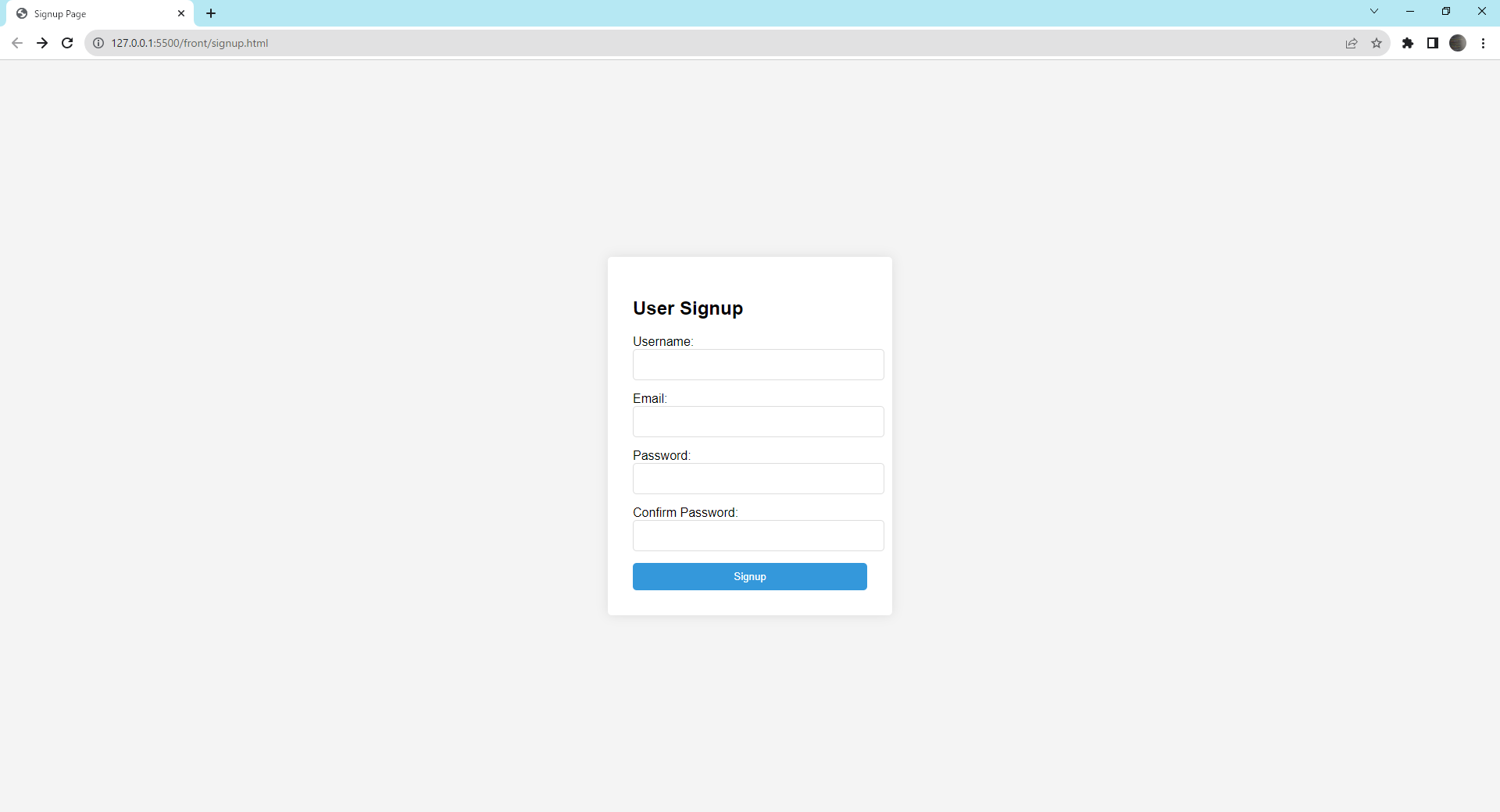
ユーザ登録の確認(正常系)
まずは、正常にユーザ登録が行われるか確認します。
以下の「ユーザ名」「メールアドレス」「パスワード」「確認用のパスワード」を入力して「Signup」をクリックしてください。
- ユーザ名:
Tarou - メールアドレス:
tarou@example.com - パスワード:
123456 - 確認用のパスワード:
123456
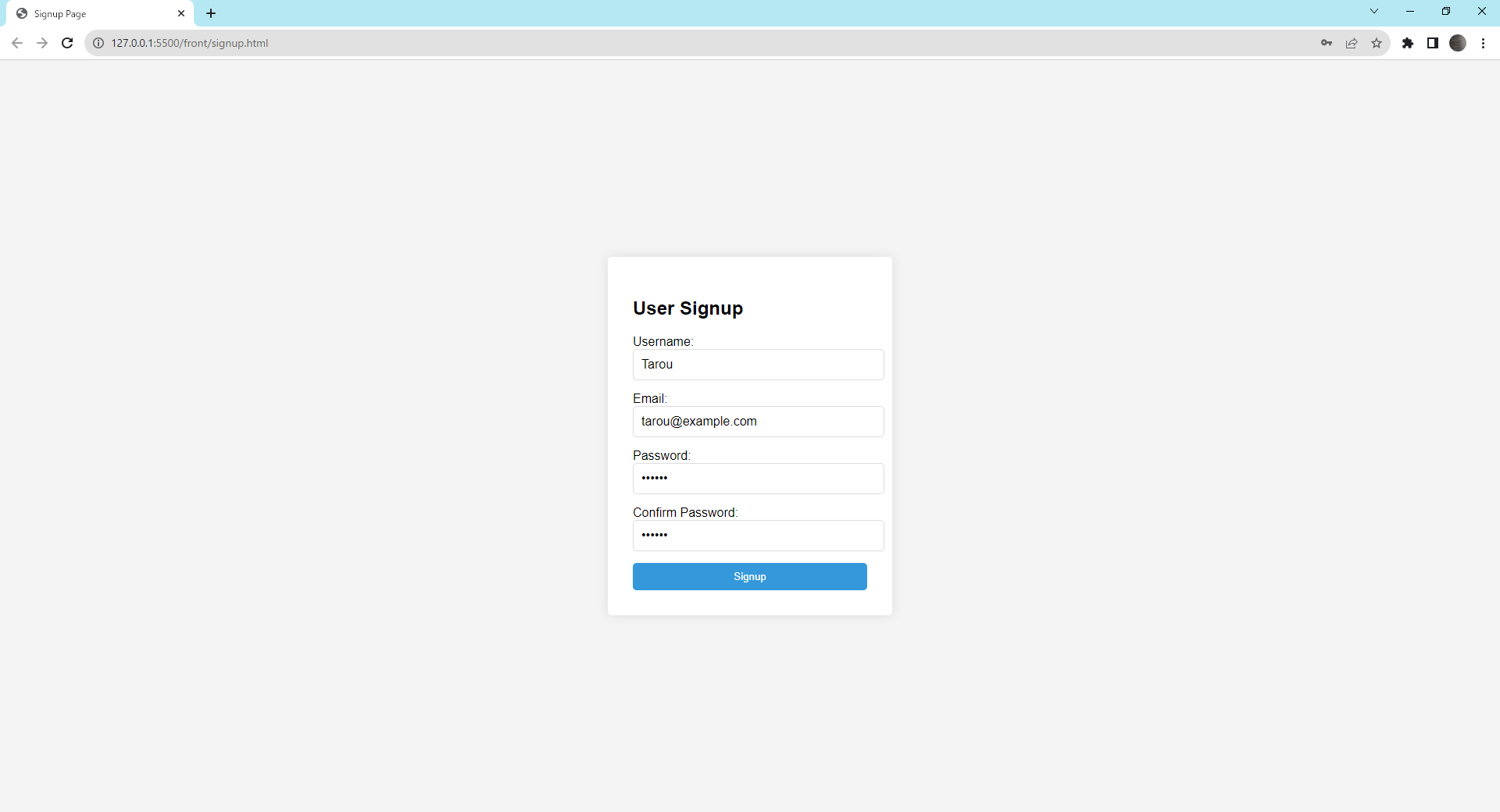
以下の表示されたら成功です。
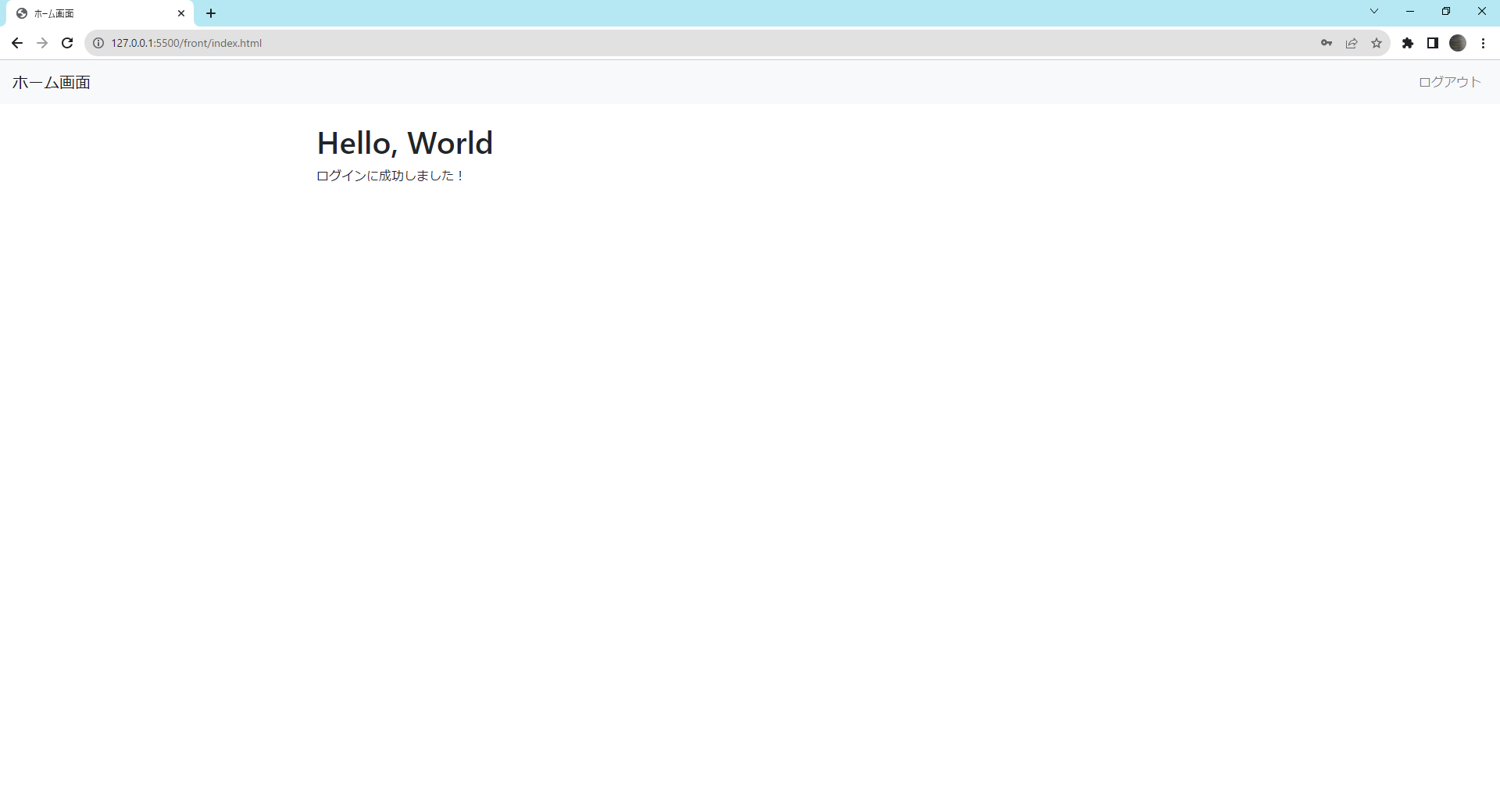
次に、今登録したユーザでログインできるか確認します。
「ログアウト」ボタンを押してログイン画面に戻ってください。
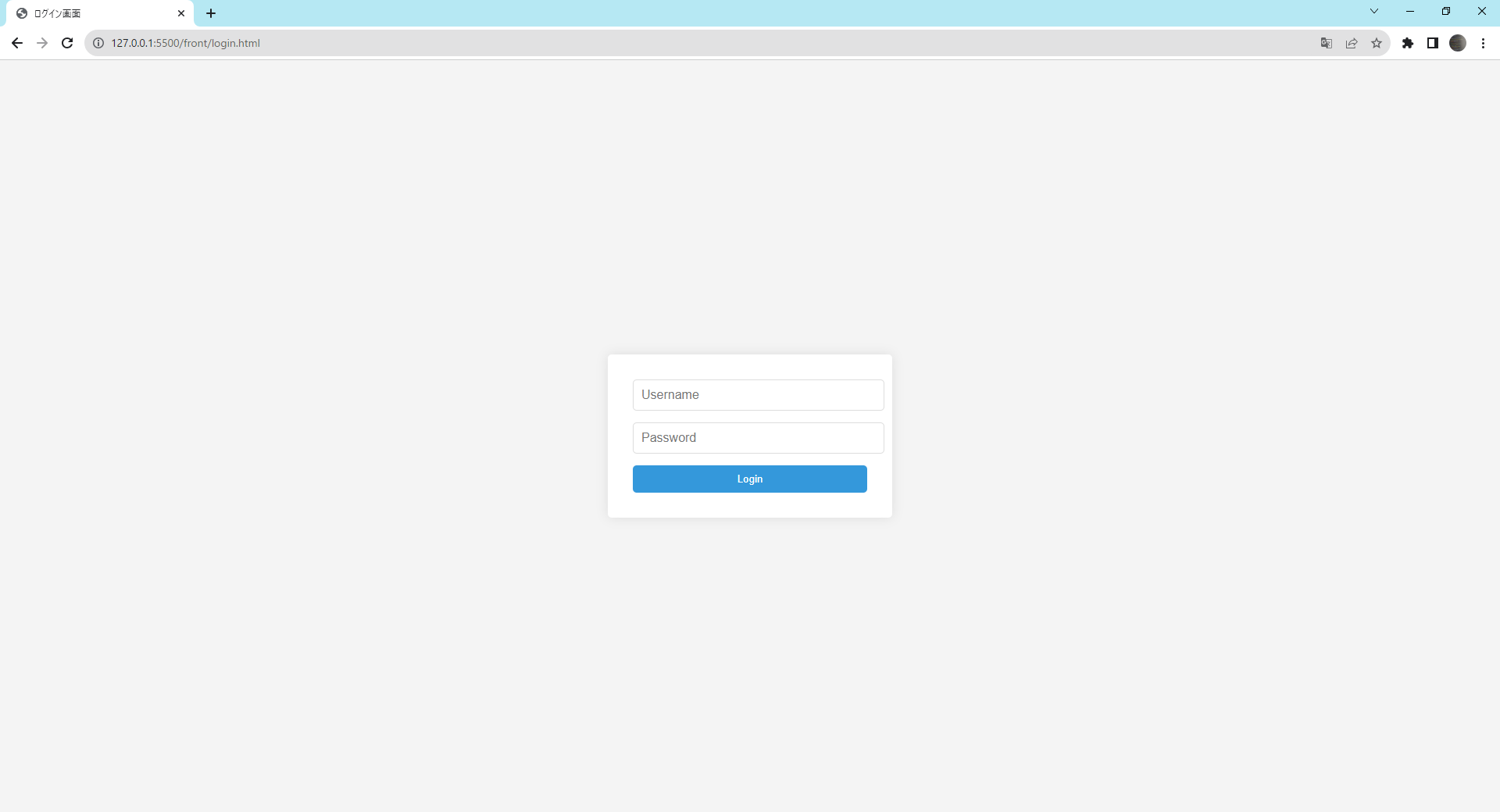
以下のユーザ名とパスワードを入力して、Loginボタンをクリックしてください。
- ユーザ名:
Tarou - パスワード:
123456
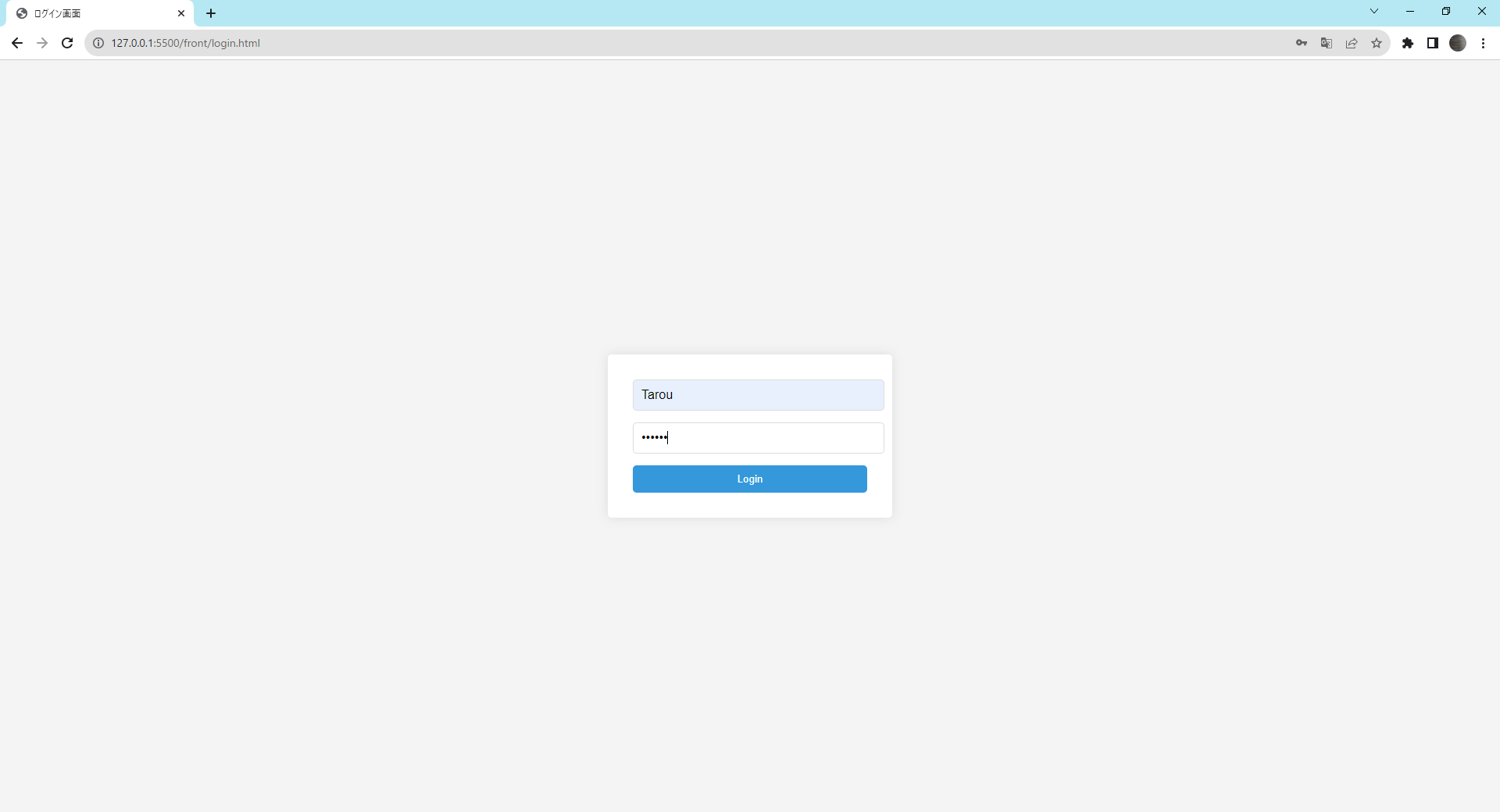
以下のように表示されたら成功です。
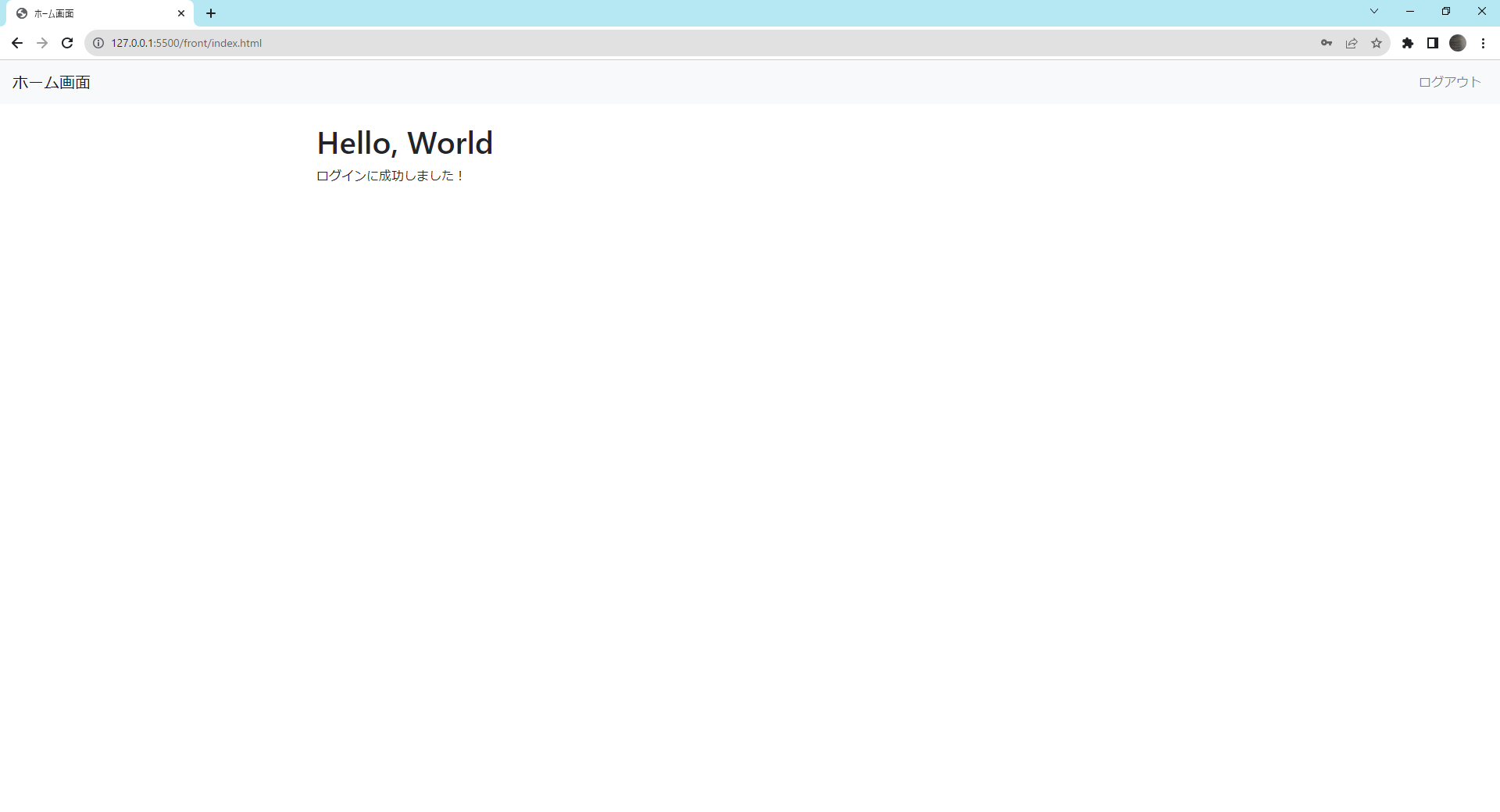
ユーザ登録エラーの確認(異常系)
ユーザ登録時のエラーの場合についてもいくつか確認します。
入力チェックエラー
何も入力せずに、「Signup」をクリックしてください。
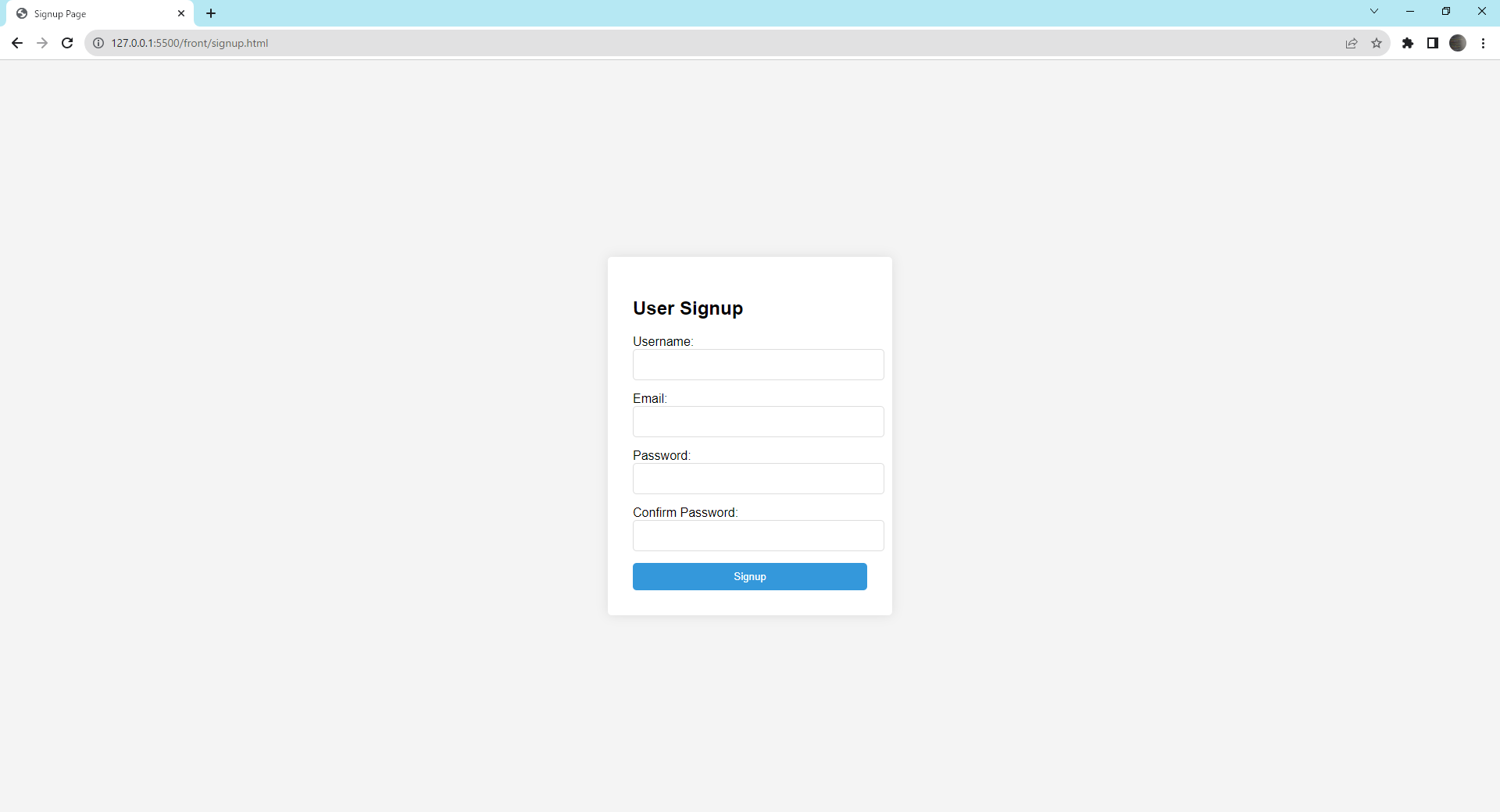
ユーザ名に「! このフィールドを入力してください。」と表示されたら成功です。
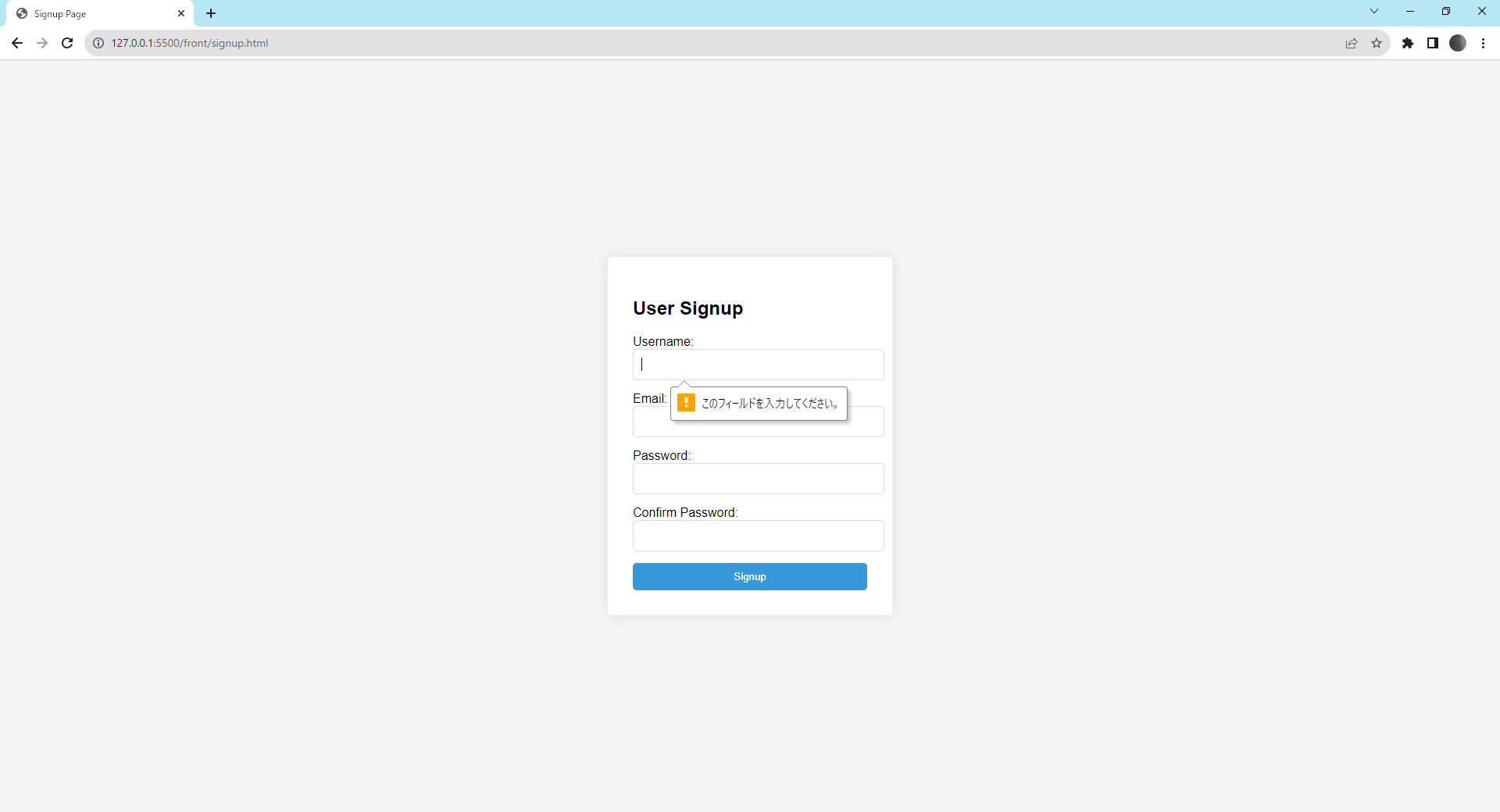
また、以下のようにメールアドレスの形式が正しくない形式で入力して「Signup」をクリックしてください。
- ユーザ名:
Jirou - メールアドレス:
jirou - パスワード:
987654 - 確認用のパスワード:
987654
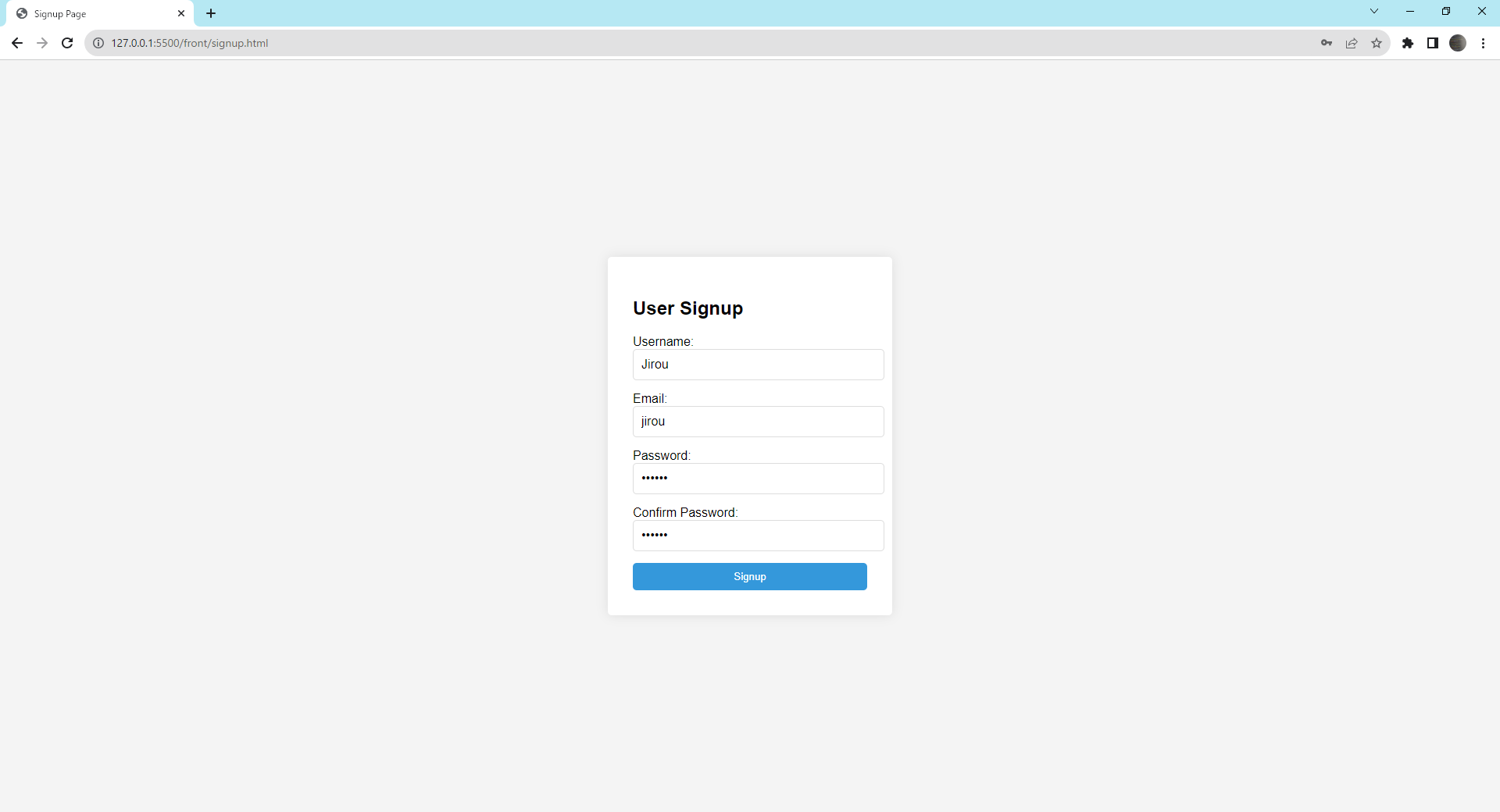
メールアドレスに「! メールアドレスにフィールド「@」を挿入してください。「jirou」内に「@」がありません。」と表示されたら成功です。
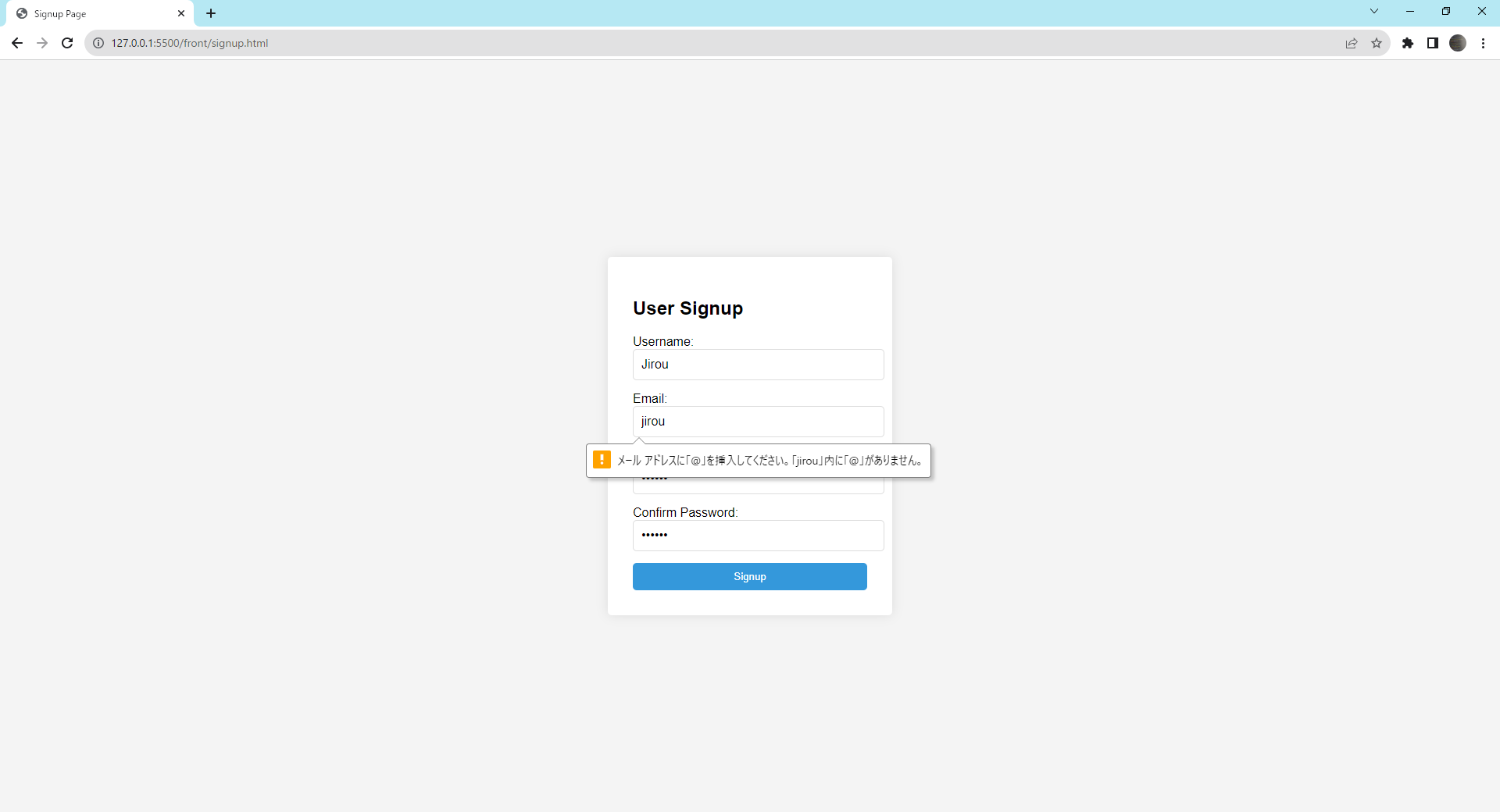
また、以下のようにパスワードの入力数を6文字未満にして「Signup」をクリックしてください。
- ユーザ名:
Jirou - メールアドレス:
jirou@example.com - パスワード:
987 - 確認用のパスワード:
987
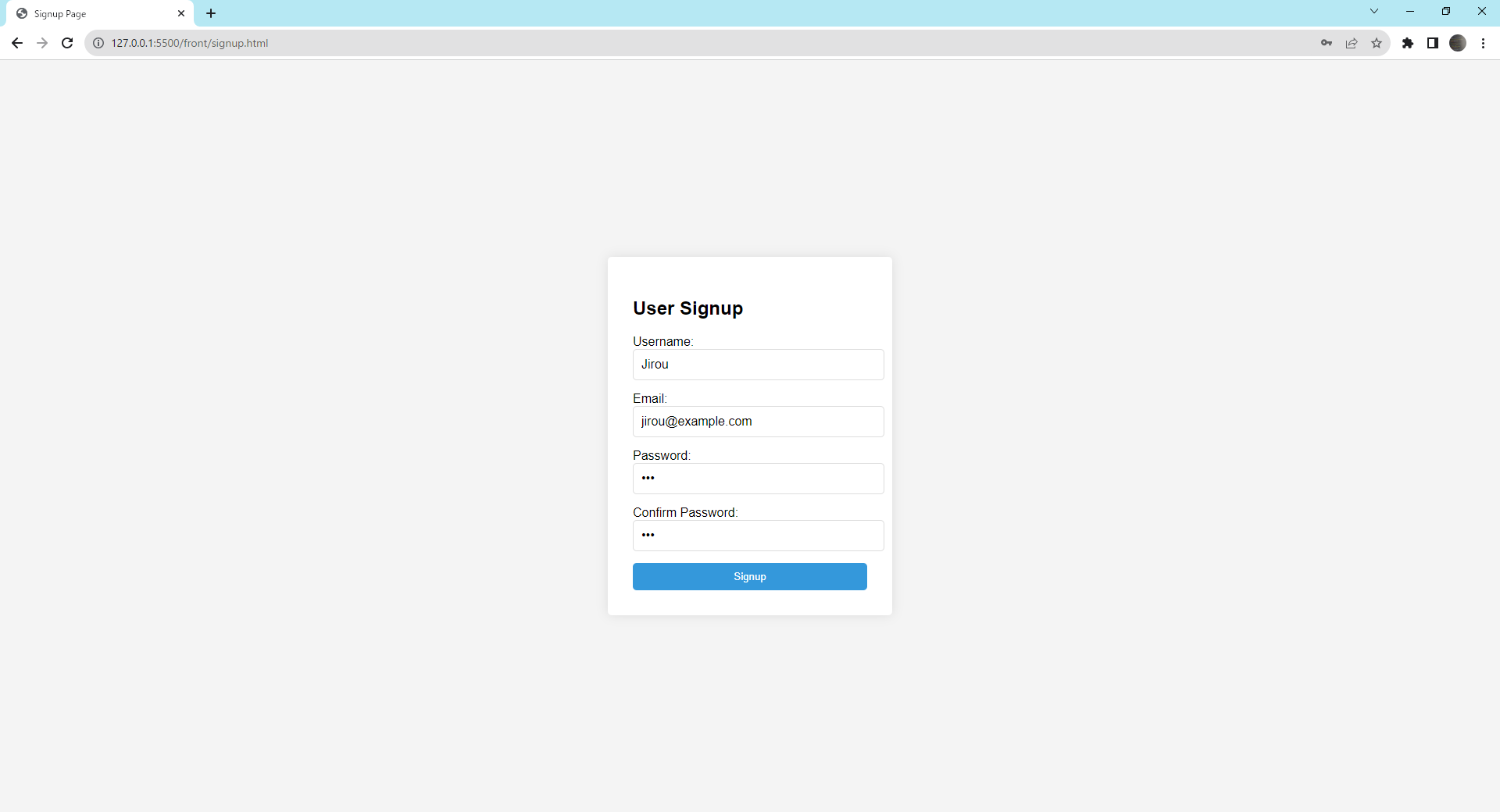
「パスワードは6文字以上で入力してください」と表示されたら成功です。
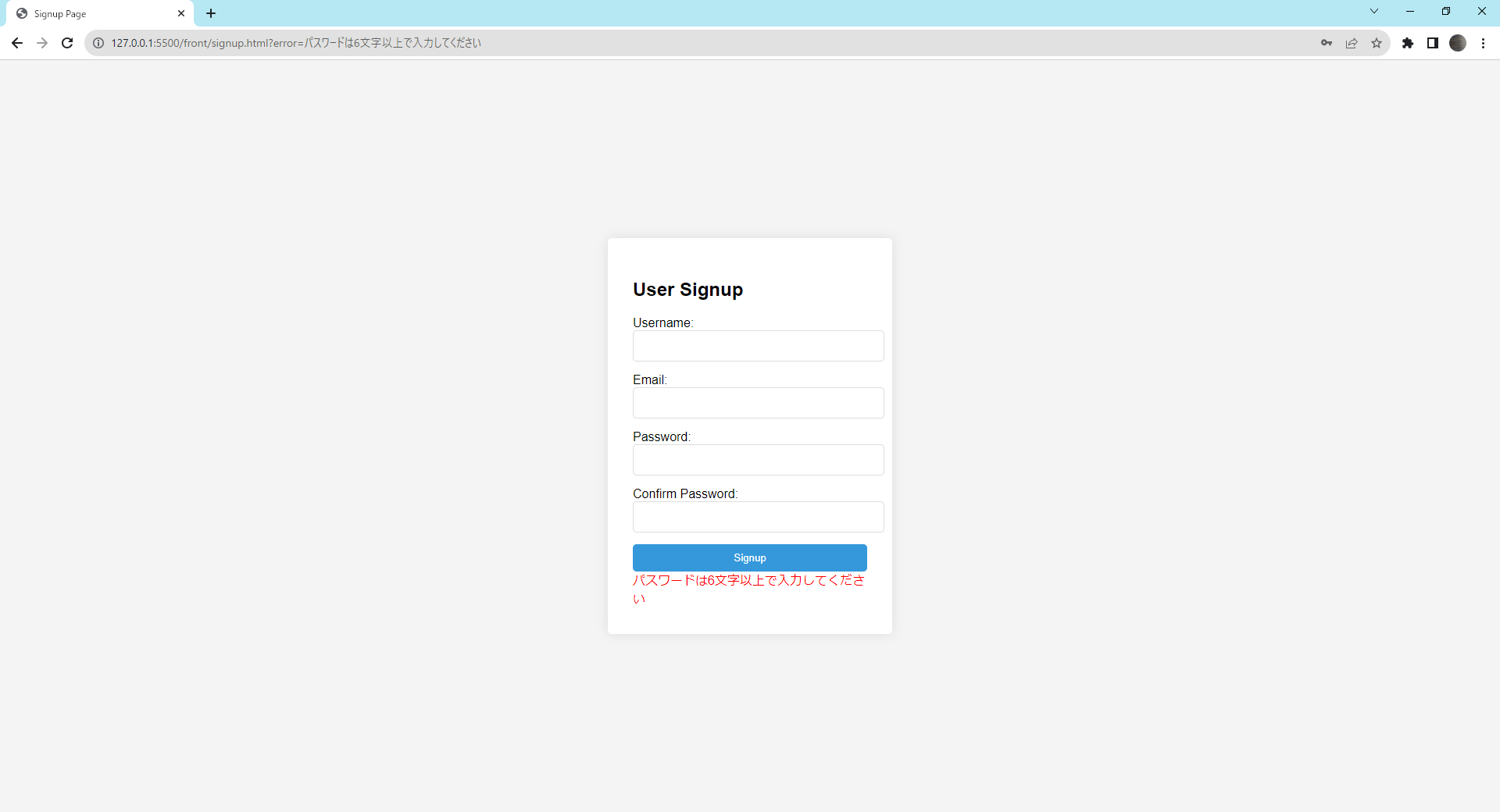
二重登録エラー
先ほど登録を実施したのと同じように以下の「ユーザ名」「メールアドレス」「パスワード」「確認用のパスワード」を入力して「Signup」をクリックしてください。
- ユーザ名:
Tarou - メールアドレス:
tarou@example.com - パスワード:
123456 - 確認用のパスワード:
123456
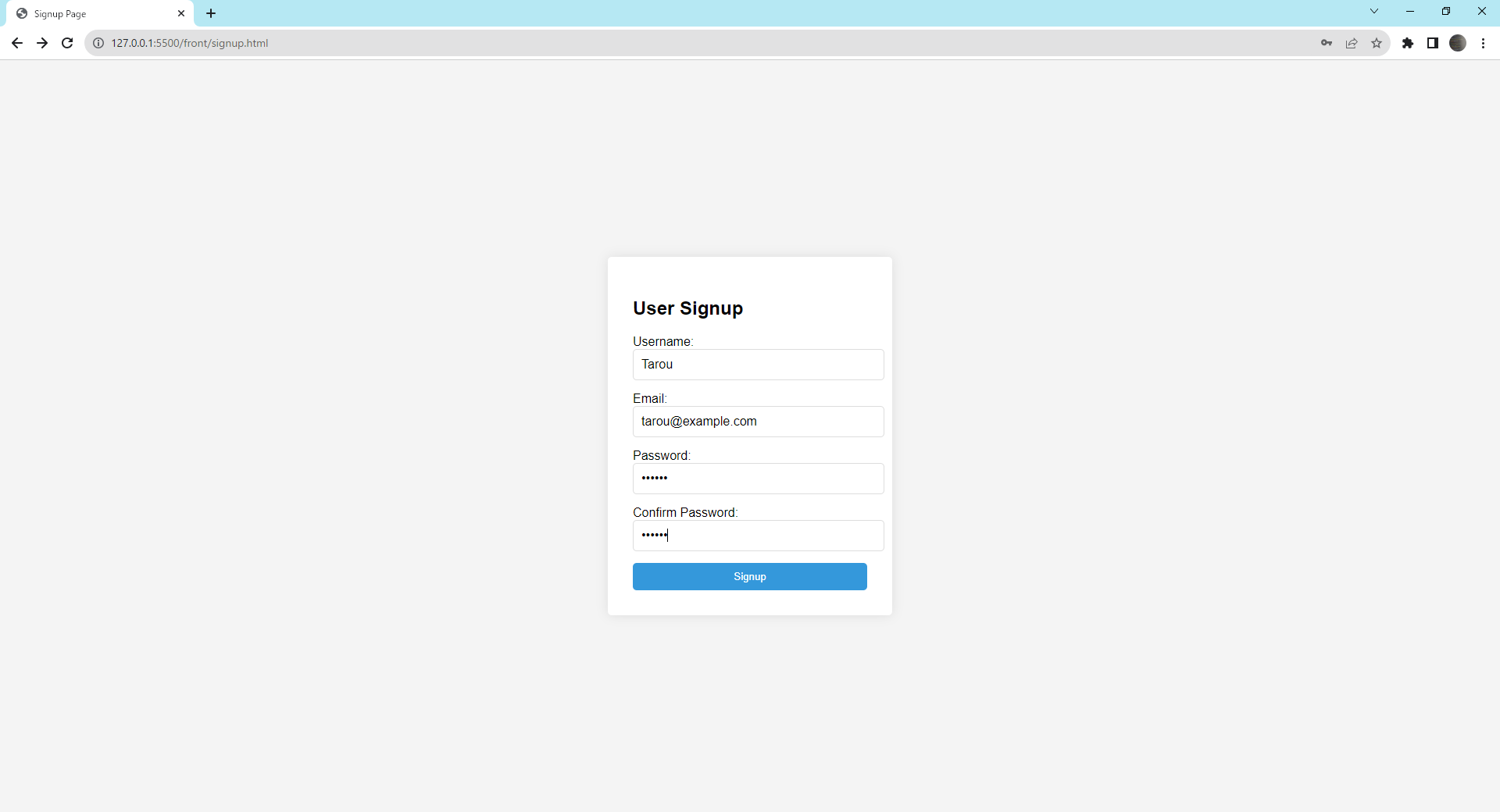
「ユーザ名が既に存在します。」と表示成功されたら成功です。
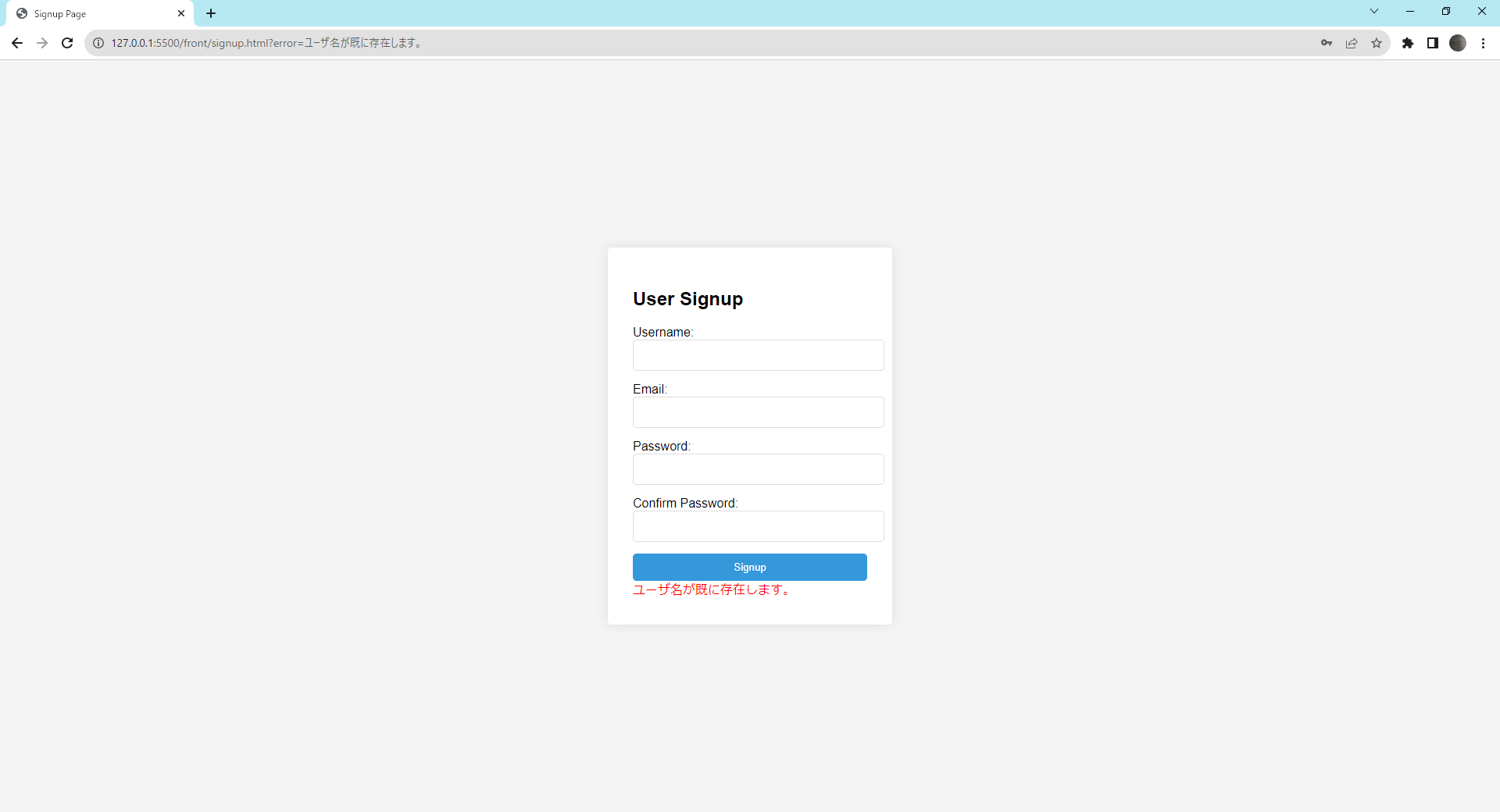
パスワードと確認用パスワードの不一致ー
以下の「ユーザ名」「メールアドレス」「パスワード」「確認用のパスワード」を入力して「Signup」をクリックしてください。
- ユーザ名:
Jirou - メールアドレス:
tarou@example.com - パスワード:
123456 - 確認用のパスワード:
999999
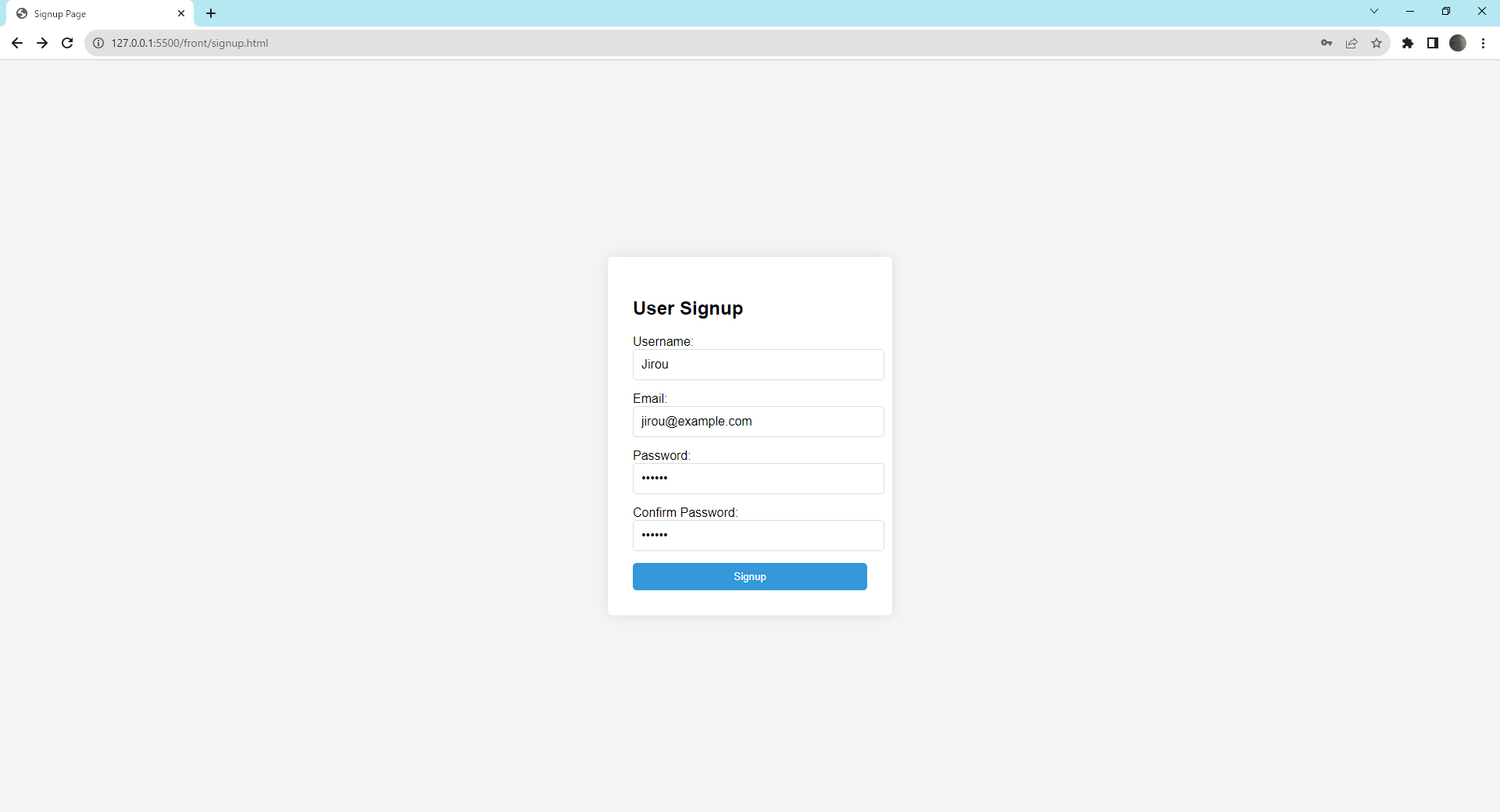
「パスワードと確認用パスワードが一致しません。」と表示成功されたら成功です。
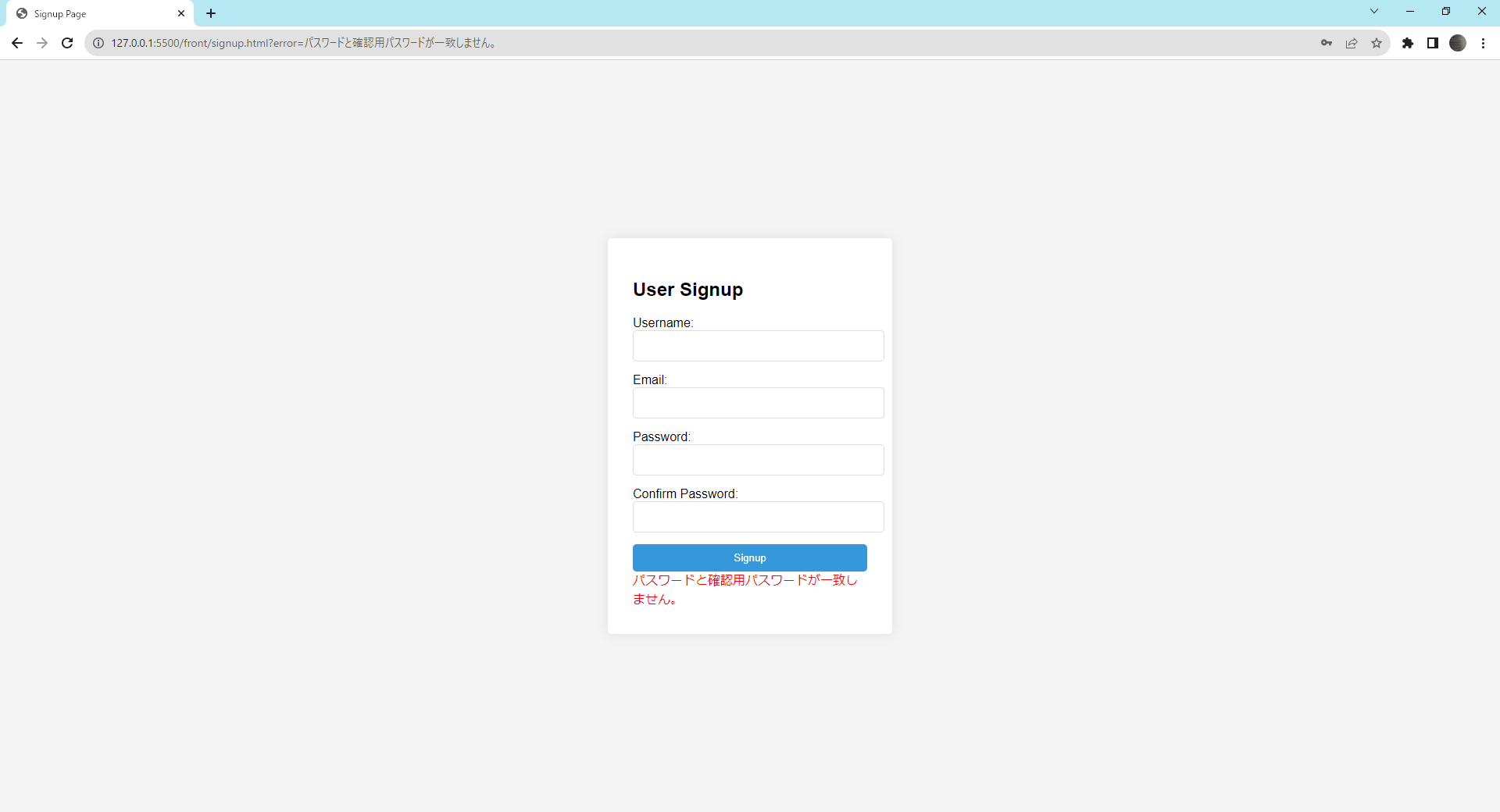
終わりに
Part5を完了することで、新規のユーザ登録する機能が実現できました。次のステップ、Part6では、ユーザのプロフィール情報の編集やパスワードの変更といった基本的な機能を実装していきます。これにより、ユーザは自身の情報を自由に更新することができるようになります。
また、セキュリティの観点からも、正確なユーザ認証を行った上での情報の編集が必要となるため、この部分の実装も行ないます。
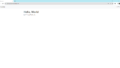
コメント